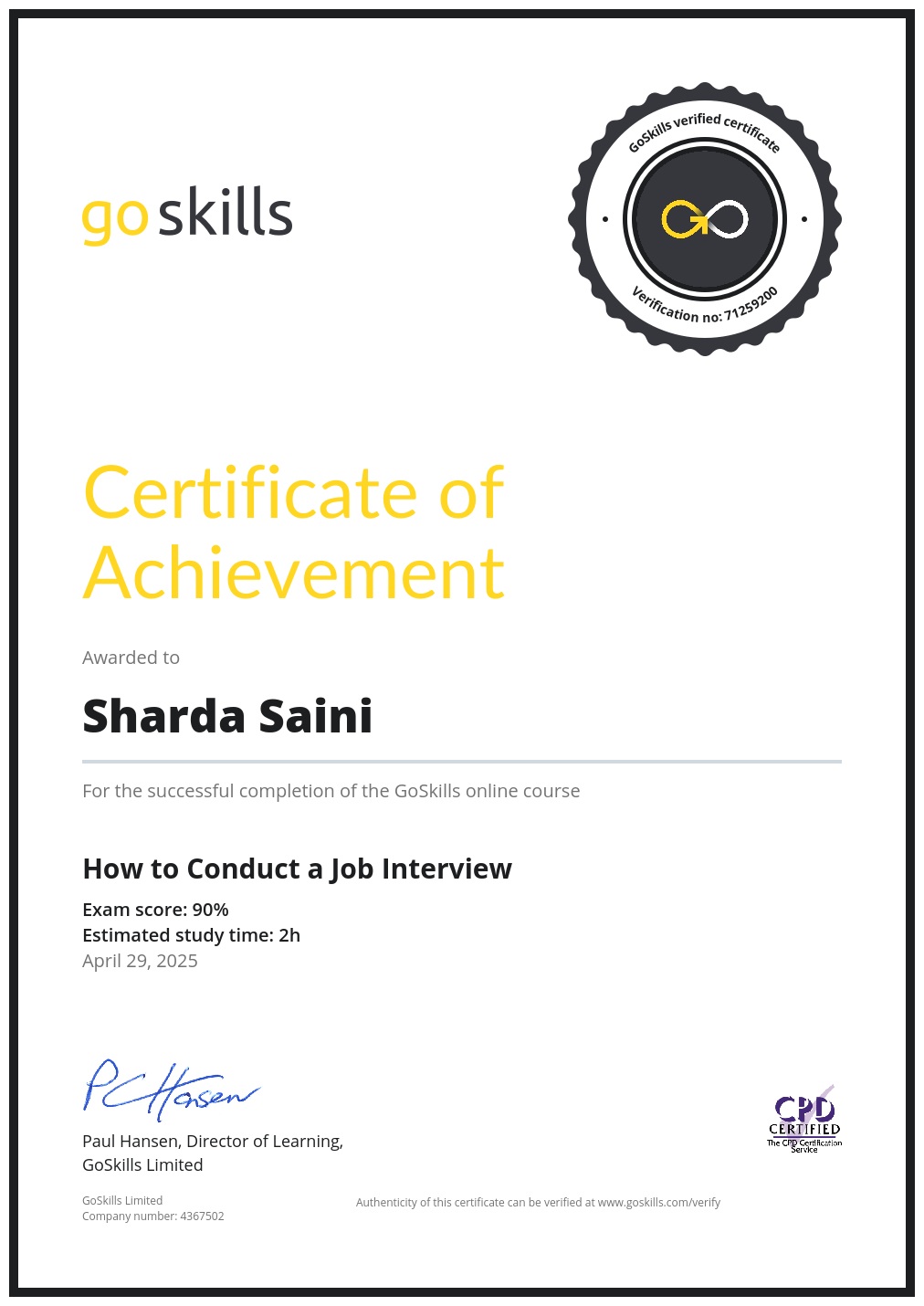Organizer: Go Skills From Claudia Buckley
About the Course
- Estimated study time: 1h 15m
- Total video time: 1h 15m
- Final exam: Total number of questions: 10 Passing score: 70% Your score.
- Certificate of Completion
- Awarded upon successful completion of the course.
Learn Excel in an Hour
The GoSkills Excel in an Hour course is a free Excel tutorial for beginners, designed to help complete newbies be able to crush everyday Excel tasks with ease.
In this Excel crash course, quickly learn the most common formulas, functions, and tools needed to increase your overall knowledge and proficiency with Excel.
The downloadable practice worksheets make it easy to learn Excel fast and apply new knowledge to real-world scenarios. Each step comes with a short quiz, so you can be confident you’ve mastered the skills you’ve learned.
This is one of the only free online Excel courses with a certificate included after completion!
What’s included:
- 16 easy-to-digest Excel tutorial videos
- Downloadable exercise files and reference guides
- Unlimited quiz and test attempts
- Certificate of completion
- Free access to the GoSkills Excel Office app
Learn how to:
- Understand the difference between formulas and functions.
- Calculate and simplify data with functions like AVERAGE, SUM, COUNTIF and TODAY.
- Apply cell formatting that makes data visually appealing.
- Use dynamic conditional formatting to make critical information stand out.
- Manage workbooks, including how to rename, add, delete, move, and copy sheets.
- Group, sort, and filter to quickly organize your data.
- Easily transform numerical data into visual charts and graphs.
Every concept in this course can be used in all versions of Microsoft Excel, and was recorded using Excel 2019/365. No prior knowledge is needed in order to successfully complete this Excel course.
Syllabus
- Getting Started- 2 lessons
- Formulas and Functions- 3 lessons
- Data Appearance & Formatting- 3 lessons
- Organizing Data- 3 lessons
- Presenting Data- 2 lessons
- The Wrap Up- 3 lessons
Apply Link
100% Correct Answers Here
Online Course on Excel in an Hour with Certificate
Get Ready to Excel
Question 1 of 3
Excel sheets are made up of:
lines and graphs
sheets and graphs
columns and rows
answer: columns and rows
Question 2 of 3
Excel is a large:
processor
spreadsheet
calculator
answer: spreadsheet
Question 3 of 3
Excel helps you to __, ______ and ___ data.
simplify, visualize, and analyze
visualize, designate, and contextualize
calculate, analyze, and minimize
answer: simplify, visualize, and analyze
The Basics 2
Question 1 of 4
Each tab we click on offers a different set of __ groups.
command
work
icon
answer: command
Question 2 of 4
Fill in the blanks:
Each cell is named using a
enter answer
first,
next convention.
answer: column
row
Question 3 of 4
Fill in the blank:
The green row of tabs at the top of an Excel spreadsheet is called the
enter answer
answer: ribbon
Question 4 of 4
The Formula Bar displays exactly what was typed into the selected cell.
True
False
answer: True
Formulas vs Functions 3
Question 1 of 3
The following is typed within an Excel spreadsheet:
=123*7
This is an example of a __.
formula
function
answer: formula
Question 2 of 3
If you wanted to find the average of cells A1 to D1, you would type:
=AVERAGE(A1-D1)
=SUM(A1:D1)
=AVERAGE(A1:D1)
answer: =AVERAGE(A1:D1)
Question 3 of 3
You can add the numbers 23 and 72 just by typing 23+72 in a cell.
True
False
answer: False
Formulas & Functions in Action
Question 1 of 3
Dragging on the fill handle is one way of copying and pasting from one cell to another.
True
False
answer: True
Question 2 of 3
Cell D6 contains the formula:
=B6*C6
Copying the contents of cell D6 to cell D7 would give the result:
$39,675.88
=B6C6 =B7C7
answer: =B7*C7
Question 3 of 3
Copying the contents of cell C6 to cell C7 would give the result:
$32.69
$31.70
$31.69
answer: $31.69
Using Functions to Simplify Data 5
Question 1 of 3
The COUNTIF function contains two arguments. They are:
range, criteria
formula, range
range, data
answer: range, criteria
Question 2 of 3
The formula:
=COUNTIF(B2:B5,”<200″)
typed in cell B6 will give the result:
1
2
3
answer: 1
Question 3 of 3
Cell A3 contains the formula:
=A1+$A2
Copying this cell A3 to B3 will display the result:
1350
1650
1700
answer: 1650
Cell Formatting 6
- Double clicking on a column header automatically changes the width of all columns to that size.
answer: False - It is possible to simultaneously select two rows that are not adjacent to each other.
answer: True - You can manually adjust the width of a column by dragging:
answer: its column header
Number Formats 7
- Changing the format of a cell with text to a “Number” format will have no effect on the text.
answer: True - What does the keyboard shortcut Control + 1 (on Windows) or Command + 1 (on Mac) do?
Your answer: Opens the “Format Cells” dialog box - A column full of numbers was inadvertently formatted as currency, but the numbers actually refer to the lengths of various pieces of wire. To correct this, we would need to delete these numbers and re-enter them using the correct number formats.
answer: False
Conditional Formatting 8
- We use the _ tool to copy text formatting from one cell to another.
answer: format painter - Using the accompanying sheet, the Marketing Manager wants to know which two days resulted in the lowest flyer distribution. Which of the following Conditional formatting rules could be used to visually present this answer? (Note: Choose 2 correct answers.)
answer: Bottom items
Build a new rule - A cell will revert to its previous format if the cell value no longer meets the criteria of the conditional formatting rule.
answer: True
Worksheet Management 9
- You can manually drag on row or column headers to expand hidden rows or columns.
answer: True - Which of the following are ways to insert a column between columns C and D on the accompanying worksheet?
answer: Right-click the column D heading and select “insert”
Select column D and click “Insert” on the Home tab - If you open a worksheet and notice that there is a double line between rows 6 and 8, but there is no row 7 displayed. One possible reason is that row 7 has been hidden.
answer: True
Workbook Management 10
- Dragging on the sheet name and dropping it in a new location will move the sheet to that new location.
answer: True - Control + Z (Windows) or Command + Z (Mac) will restore a previously deleted worksheet.
answer: False - Double-clicking on the sheet name at the bottom of the page allows you to rename the sheet.
answer: True
Sorting & Filtering 11
- Where on the Ribbon can we find the Sort or Filter icons?
answer: On the Data tab - How do we remove filter arrows from being displayed on our spreadsheet?
answer: Deselect the Filter icon by clicking on it - It is possible to sort data by more than one criteria.
answer: True
Creating Charts 12
- The command to create a chart in Excel is located on the:
answer: Insert tab - When creating a chart, we MUST use one of the “Recommended Charts” from the Charts command group.
answer: False - The “Design” and “Format” contextual tabs only appear when a chart is selected.
answer: True
Formatting Charts 13
- You would like to change the accompanying chart to a pie chart. How can you do this? (There are THREE correct answers)
answer: Selecting “Change Chart Type” from the Design tab
Deleting the chart and selecting “pie chart” when you start over
Right-clicking on the chart and selecting “Change Chart Type” - You would like to add a legend and data labels to the accompanying pie chart. How can you do this? (There are THREE correct answers)
answer: Selecting an option from the Quick Layout dropdown
Clicking on the Chart Elements option next to the chart
Selecting an option from the “Chart Styles” command group - There are only two types of charts in Excel: column charts and pie charts. These are subdivided into other groups.
answer: False
Putting it all Together 14
- It is possible to print the Excel gridlines on your finished worksheet.
answer: True - Dragging the automatic page breaks to where your data ends is a guaranteed way to ensure that the data is formatted correctly and prints perfectly.
answer: False - It is not possible to add or remove data to your workbook while in the Page Layout view.
answer: False - The Page Layout view allows you to add headers and footers to your printed document.
answer: True - It is possible to print the column and row headings from the sheet options on the Page Layout tab.
answer: True
Excel Hacks & Tricks 15
- Which formula would you use to convert all text in cell B12 to title case?
answer: =PROPER(B12) - Clicking the corner button above Row 1 will:
answer: Select the entire worksheet - To insert three rows above Row 7, select rows 7, 8 and 9, and choose “Insert” from the right-click menu.
answer: True
Excel Hacks & Tricks Part 16
- Pressing the “tab” key on your keyboard while typing a function will:
answer: Complete the name of the first function on the list, and type the open parenthesis - How can we get cell A1 to display as attached? (There are TWO correct answers)
answer: Format cell as text
Type an apostrophe before the leading zeros - The TODAY function will always display the date when the function was first entered.
answer: False
Your highest test score
You can retake the test as many times as you would like and the highest score will appear on your Certificate of Achievement.
Total number of questions: 15 Passing score: 75%
- What does the keyboard shortcut Control + 1 (on Windows) or Command + 1 (on Mac) do?
answer: Opens the “Format Cells” dialog box - It is possible to print the Excel gridlines on your finished worksheet.
answer: True - Excel sheets are made up of:
answer: columns and rows - The following is typed within an Excel spreadsheet: =123*7 This is an example of a __.
answer: formula - It is possible to sort data by more than one criteria.
answer: True - Clicking the corner button above Row 1 will:
answer: Select the entire worksheet - The COUNTIF function contains two arguments. They are:
answer: range, criteria - You would like to add a legend and data labels to the accompanying pie chart. How can you do this? (There are THREE correct answers)
answer: Selecting an option from the Quick Layout dropdown
Clicking on the Chart Elements option next to the chart
Selecting an option from the “Chart Styles” command group - You can manually drag on row or column headers to expand hidden rows or columns.
answer: True - A cell will revert to its previous format if the cell value no longer meets the criteria of the conditional formatting rule.
answer: True - Each tab we click on offers a different set of __ groups.
answer: command
12.It is possible to simultaneously select two rows that are not adjacent to each other.
answer: True
- When creating a chart, we MUST use one of the “Recommended Charts” from the Charts command group
answer: False - Control + Z (Windows) or Command + Z (Mac) will restore a previously deleted worksheet.
answer: False - Copying the contents of cell C6 to cell C7 would give the result:
answer: $31.69 - How can we get cell A1 to display as attached? (There are TWO correct answers)
answer: Format cell as text
Type an apostrophe before the leading zeros